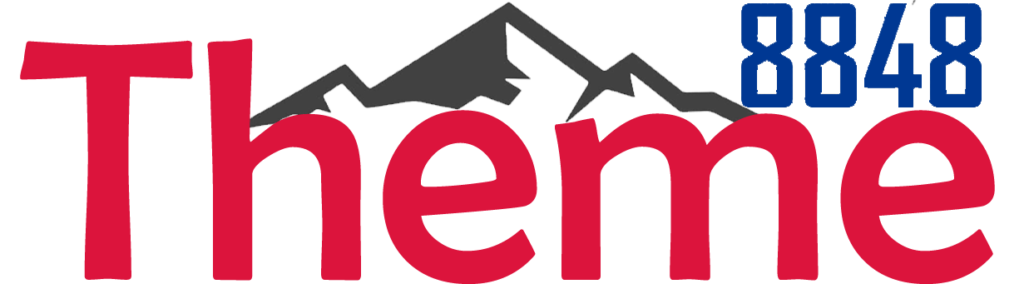Install & Update a GPL Theme Step by Step Guide – Thank you for being our valued customer. We are providing complete steps on how to install and update a GPL Theme.
How to Install a GPL Theme?
Follow these steps to install a GPL Theme –
- Buy a theme from our website as per your need. If you can’t find a theme then you can request it on our Support Section
- Download the theme from the order section. For this, navigate to Orders -> View Order
- Unzip or Extract the downloaded file. Don’t install the whole downloaded package. The theme, child theme, and other important files can be found in the package.
- Go to your WordPress Theme Section. For this Click on Appearance->Themes
- Click on Add New then Upload
6. Upload the Child and Parent theme one by one. Once done activate the Child Theme. It is an important process. The parent theme works in the backend for the child theme.
You can refer to the screenshot given below. We have installed Woodmart and Woodmart child both but the activated theme is Woodmart child.
You have successfully installed the theme. Now you can proceed with important plugin and theme demo installation.
Note – Generally, there is no license key with the GPL theme. Most of the themes and plugins will work without a key. Yet, you can check the product activation tab for additional info or you can try and key like theme8848. Sometimes it will work.
How to update a GPL Theme?
Please follow the steps provided below to update a GPL Theme –
Important – You will not lose your data and settings by following this method. Yet, keep a backup for security. You can use any backup plugin to take your website backup.
1. Download the update from your Account Order section or from the product page (refer to the below screenshot)
2. For updates, you can check the last modified date and version of the theme on the product page.
We are taking an example of the JNews Theme here – We have highlighted the download link, product version, and update date and time.
3. Unzip or extract the downloaded package
4. Go to the WordPress Theme section and upload your theme. Appearance->Themes>Add New->Upload Now->Install Now
5. It will ask for Replace the old version. You can do it without any hesitation.
Important – we generally upload parent or main theme. There is no need to update the child theme
Wow, You just did it. The theme update is complete now. You can update the required plugins if needed.
Thank you.
Don’t forget to check out our Membership Plans.
Some Common Installation and Update Problems
Problem 1 – Zip Under Zip (The theme is missing the style.css stylesheet.)
It is very important that you do not forget that some products (for example those of (Themeforest and Codecanyon) on many occasions come in a double compression, that is to say, a zip file inside another zip.
Check your product when downloading BEFORE INSTALLING to see if this is the case because if it is, the main zip you downloaded will not be the installable one, which will lead you to installation errors like the one in the CSS stylesheet for example.
If you upload the main zip and receive an error, it is most likely because the main zip is not the installable one. Unzip the main zip and you will find the installable zip inside.
Problem 2 – Install Theme & Plugin at respective locations
Remember that the Plugins, Extensions, and Addons are always uploaded in the Plugins area. And the themes always in the Appearance area.
Problem 3 – Not meeting hosting requirements
You MUST make sure that your WordPress installation meets the minimum requirements suggested in our Q&A section, which are as follows:
Make sure your hosting meets the following minimum requirements for WordPress:
Apache or NGINX based webserver with 1 GB of RAM
PHP version 7.4 or higher
MySQL version 5.6+ or MariaDB version 10.0+
Apache Module mod_rewrite
Problem 4 – Not meeting minimum resource requirements
To avoid errors during product installation, make sure you are using the correct PHP settings on your web server:
max_execution_time = 300;
max_input_vars = 5000;
memory_limit = 256M;
post_max_size = 128M;
upload_max_filesize = 128M;
Problem 5 – Upload big size theme through FTP or cpanel Upload
For themes with a weight of more than 50 megabytes (which include the different templates), it is necessary that you make your upload through FTP or CPanel upload.
Commnet your queries and suggestion below.